July 2019 – Lauriane Lebrun, Marketing & Communications Coordinator
Okay, I promised in one of my previous articles that I’d eventually explain the differences between Facebook groups, personal profiles, business pages, etc. And eventually is now—so let’s dive right into it. In order to keep things as simple as possible, I’m only going to focus on Facebook’s desktop site, rather than the mobile site or app. While all versions can be used to manage your nonprofit’s social media, keep in mind that certain features and navigational aspects differ as you switch from app to mobile site to desktop site.
As the saying goes, “You can’t Like your friends, you can’t Friend your business, but you can Like your friend’s business.”
Or maybe it was something about picking and noses, but anyway, the point is that “likes” are to business pages as “friends” are to personal profiles. These terms represent the connections between you and the rest of your social network. And, no – a business page can’t “like” your personal profile. It can, however, “like” other business pages. For example, the Lexian Facebook Page has “liked” the pages of several of our clients – not the personal profiles of board members, but the business pages of the nonprofit organizations we work with.
Alright, I’m logged in! Now… where am I?
When you first sign into Facebook (or when you click the “Home” button or the Facebook logo button, both located in the blue menu bar at the top of your screen), you land on your homepage. The homepage has various menus on the left and right sides, but the central column – the “News Feed”— is especially important. Your News Feed is personalized to you, the individual user. It is made up of content posted by pages you’ve “liked,” people you’ve “friended,” and targeted advertisements.
Personal Profiles
From the homepage, you can access your personal profile by clicking your first name, which should be listed in the blue menu bar at the top of your screen. Here, you’ll find your Timeline (this used to be called your Wall), which is a reverse-chronological log of the content you’ve put on Facebook for your friends to see. This can include your original posts (status updates, photos, etc.) and posts from your favorite businesses, celebrities, organizations, etc. that you’ve shared. Friends can also post on your Timeline by visiting your profile (to write a “happy birthday” message, for example).
One other important note: Do not use a personal profile as the “Facebook page” for your organization! In other words, don’t pretend your organization is a person and set up an individual user account under its name. Not only does this go against Facebook policies, it can also do serious harm to your organization’s social media reputation and success. Instead, you’ll want to set up a Page and/or a Group for your nonprofit. This can be accomplished and managed by logging into your personal account, then using those “various menus” on the homepage I mentioned earlier.
Business Pages
Now, if you’re involved in social media management for your nonprofit, Facebook Business Pages are something you’ll want to understand. A Page is like a Profile for your business. Once you’ve been set up in an administrative role for a Page, you’ll be able to access it from your homepage. The “Your Pages” area can be found in the right-side column of the homepage, with links to the Pages you are involved in managing.
Once you click through to your Page, you’ll have access to certain administrative tools. These vary depending on the Page Role you’ve been assigned, but let’s assume you’re an Admin – this is the highest-level Page Role, able to manage all aspects of a Page. When you create or interact with Page content as an Admin, typically you are acting as the Page, not as yourself. In this way, I am able to post status updates as Lexian Management rather than Lauriane Lebrun. If you’re ever unsure who you are posting as, use the profile picture as your guide. Here’s a visual:
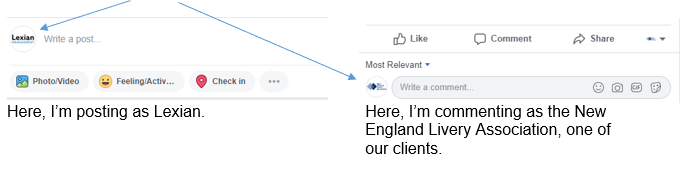
So, if a Page represents a business (or an organization, public figure, TV show, etc.), what are Groups for?
Groups (Public, Closed, or Secret)
Facebook Groups are essentially chat rooms. Pages are mainly populated by content produced by a business—ideally, with lots of engagement from those who “like” the Page. Content in Groups, on the other hand, comes primarily from the audience – the Group members.
There are three types of Groups:
- Public Groups can be discovered, viewed, and joined by anyone – no approval needed. This is similar to a Page but, as mentioned above, the audience largely runs the show here.
- Closed Groups can be discovered by anyone, but the content in them is only visible to members. To become a member of a Closed Group, you have to request to join and be approved by an administrator of the Group. A great example of a nonprofit using a Closed Group is Betty J. Borry Breast Cancer Retreats, one of Lexian’s clients. While BJBBCR has a Facebook Page for sharing public information, using Facebook’s fundraising tools, and marketing the organization, they also wanted a designated online area where retreat participants could connect with one another. In the organization’s Closed Group, BJBBCR retreat-goers can discuss private, personal issues like cancer, and know that other Group members will be supportive because they have been approved by BJBBCR admins.
- Secret Groups are accessible by invitation only. You won’t come across one accidentally… or even by searching for it. The only way to become a member of—and be able to see the content in—a Secret Group is for a current member of that Group to invite you to join. As Katie Sehl of Hootsuite explains, “Obviously a really good reason to create a secret group is if you want to keep something a secret. Maybe you want to plan a surprise party for a friend or colleague. Make a pregnancy announcement with family and close friends. Create a support group for someone suffering from an illness. Or, as Facebook offers, gather participants of a reality show yet-to-be-launched.”
If you’re involved in managing a Group run by a nonprofit, you may have the option to post in the Group as your organization or as yourself. As mentioned above regarding Pages, checking your profile picture thumbnails is a good way to determine who you’re posting as at any given time.
There, I think that covers the basics. If you’re still feeling lost, remember that there are lots of helpful articles online (and, of course, your friends here at Lexian… just a call or email away! ?) to help you navigate the Facebook Universe.
The Lexian Management newsletter is for informational purposes only.
Always consult your attorney, accountant, and/or insurance provider to obtain advice with respect to any particular issue or concern.
